An accordion is a design feature commonly used on Squarespace websites to organise content in a compact, user-friendly way. It allows sections of text or media to expand and collapse when clicked, helping users navigate content without overwhelming them with too much information at once. Accordions are often used for FAQs, service descriptions, or any content that benefits from being neatly categorised.
Styled Accordion
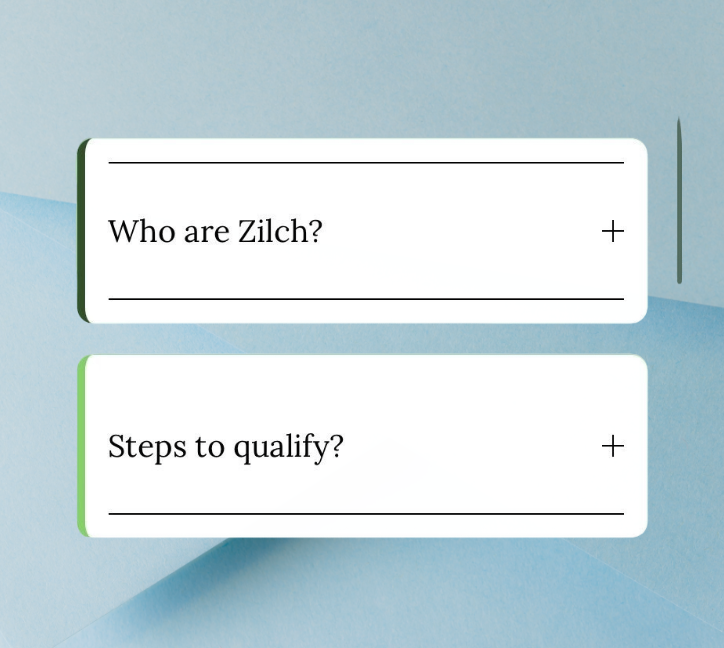
1. Log into Squarespace
Log into your Squarespace account and navigate to the website editor for the page where you want to add the accordion.
2. Go to Design > Custom CSS
In the left-hand menu, click on Design.
From the dropdown, select Custom CSS. This is where you will paste your CSS code to style the accordion.
3. Add the Accordion CSS Code
In the Custom CSS panel, paste the following code to style the accordion and press save.
How To Set Up
4. Add the Accordion Block
Now, navigate to the page where you want to display the accordion.
Add the accordion (it will display like the image above).
Customise
Customising the Code:
Background Colour: Change the
background-colourvalue in the.accordion-itemclass to set a new background for each accordion item.Border Colour: Modify the
border-leftproperty to change the accent colour and width of the border.Hover Effect: Adjust the
.accordion-item:hoversection to change the hover effect (border colour change).Font Size: Update the
font-sizein.accordion-item-titleto control the size of the title.Text Colour: Change the
colourin.accordion-item-titleand.accordion-item-contentto customise the title and content text colours.
Save and Preview:
Once you’ve added and customised the code, save the page and preview it to see how the accordion behaves.
Need Custom Solutions?
All of our pre-built codes are completely free to use! If you need a more bespoke solution or want additional customisations, feel free to get in touch for a free quote. Don’t pay extortionate agency fees—our team of designers charge by the hour and can deliver tailor-made solutions for your Squarespace website.
